


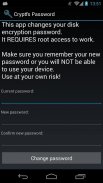
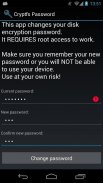
Cryptfs Password

Perihal Cryptfs Password
Changes the Android disk encryption password
New: Experimental Lollipop support. <b>Requires</b> SuperSU
If you are using a pattern lock, enter the current password as
a sequence of dot numbers.
Dots are numbered left-to-right, top-to-bottom, starting with 1:
1 2 3
4 5 6
7 8 9
This tool REQUIRES root access to work. If you are not using disk encryption this tool will not be useful to you. In fact, it will not even start on your device.
*** WARNING ***
If you forget the new password after you change it, you will not be able to boot the device. You will have to perform a factory reset, DELETING all your data. Make sure you take a full backup before using this tool, and REMEMBER THE PASSWORD. You have been warned, use at your own risk!
Android 3.0 (Honeycomb) introduced disk encryption and it has been available on all subsequent versions. It encrypts the data partition with a key protected by a user-selected password and requires entering the password in order to boot the device. However, Android uses the device unlock password or PIN as the device encryption password, and doesn't allow you to change them separately. This effectively forces you to use a simple password, since you have to enter it each time you unlock your device, usually dozens of times a day. This tool allows you to change the encryption password to a more secure one, without affecting the screen unlock password/PIN. To change the device encryption password simply:
1. Enter the current password
(initially the same as the unlock password/PIN)
2. Enter and confirm the new password
3. Hit 'Change password'
The changes take effect immediately, but you will only be required to enter the new password the next time you boot your device. Make sure you choose a good password, not based on a dictionary word, since automated tools can brute force a simple password in minutes. Above all, make sure you REMEMBER the new password.
If you change the device unlock password/PIN, the encryption password will be automatically changed as well. You need to use this tool again to change it back, if required.
More details and some background information here:
http://nelenkov.blogspot.com/2012/08/changing-androids-disk-encryption.html
Not supported on Android L, but may not be required due to changes to disk encryption implementation.
More details about Android L:
http://nelenkov.blogspot.com/2014/10/revisiting-android-disk-encryption.html
This tool is open source. Code is available on Github under the Apache 2.0 license.
https://github.com/nelenkov/cryptfs-password-manager
Tested on Galaxy Nexus with
* stock Jelly Bean (4.1.1)
* CyanognenMod 9 (4.0.4)
NO WARRANTY. Use at your own risk.
</div> <div jsname="WJz9Hc" style="display:none">Menukar kata laluan penyulitan cakera Android
New: sokongan Eksperimen Lollipop. <b> Memerlukan SuperSU
Jika anda menggunakan kunci corak, masukkan kata laluan semasa
urutan nombor titik.
Dots diberi nombor kiri ke kanan, dari atas ke bawah, bermula dengan 1:
1 2 3
4 5 6
7 8 9
Alat ini memerlukan akses root untuk kerja. Jika anda tidak menggunakan penyulitan cakera alat ini tidak akan menjadi berguna kepada anda. Malah, ia tidak akan walaupun bermula pada peranti anda.
*** AMARAN ***
Jika anda lupa kata laluan baru selepas anda mengubahnya, anda tidak akan dapat boot peranti. Anda perlu melakukan tetapan semula kilang, memadam semua data anda. Pastikan anda mengambil sandaran lengkap sebelum menggunakan alat ini, dan INGAT PASSWORD YANG. Anda telah diberi amaran, penggunaan atas risiko anda sendiri!
Android 3.0 (Honeycomb) diperkenalkan penyulitan cakera dan yang ada dalam semua versi seterusnya. Ia menyulitkan partition data dengan kunci dilindungi oleh kata laluan pengguna-terpilih dan memerlukan memasukkan kata laluan untuk boot peranti. Walau bagaimanapun, Android menggunakan kata laluan buka kunci peranti atau PIN sebagai kata laluan penyulitan peranti, dan tidak membenarkan anda untuk menukar mereka secara berasingan. Ini berkesan memaksa anda menggunakan kata laluan yang mudah, kerana anda perlu memasukkannya setiap kali anda membuka kunci peranti anda, biasanya berpuluh-puluh kali sehari. Alat ini membolehkan anda untuk menukar kata laluan penyulitan untuk satu yang lebih selamat, tanpa menjejaskan kata laluan buka kunci skrin / PIN. Untuk menukar kata laluan penyulitan peranti hanya:
1. Masukkan kata laluan semasa
(Pada mulanya yang sama dengan kata laluan buka kunci / PIN)
2. Masukkan dan sahkan kata laluan baru
3. Hit 'Tukar kata laluan'
Perubahan berkuat kuasa serta-merta, tetapi anda hanya perlu untuk memasukkan kata laluan yang baru pada kali seterusnya anda boot peranti anda. Pastikan anda memilih kata laluan yang baik, bukan berdasarkan perkataan kamus, kerana alat automatik boleh Brute Force kata laluan mudah dalam beberapa minit. Di atas semua, pastikan anda INGAT kata laluan baru.
Jika anda menukar kata laluan buka kunci peranti / PIN, kata laluan penyulitan akan secara automatik berubah juga. Anda perlu menggunakan alat ini sekali lagi untuk menukar kembali, jika diperlukan.
Maklumat lanjut dan beberapa maklumat latar belakang di sini:
http://nelenkov.blogspot.com/2012/08/changing-androids-disk-encryption.html
Tidak disokong pada Android L, tetapi mungkin tidak diperlukan kerana perubahan kepada pelaksanaan penyulitan cakera.
Lebih banyak butiran mengenai Android L:
http://nelenkov.blogspot.com/2014/10/revisiting-android-disk-encryption.html
Alat ini adalah sumber terbuka. Kod boleh didapati di Github bawah lesen Apache 2.0.
https://github.com/nelenkov/cryptfs-password-manager
Diuji pada Galaxy Nexus dengan
* Stok Jelly Bean (4.1.1)
* CyanognenMod 9 (4.0.4)
JAMINAN. Gunakan pada risiko anda sendiri.
</b></div> <div class="show-more-end">


























